Usage
- Naming conventions
- Integrating into the Source App
- Integrating into the Target App
- Passing additional data
- Error handling and logging
Naming conventions
| Explanation | |
|---|---|
| Activation | PowerAuth activation inside the PowerAuthSDK instance in which the user enrolled. |
| Activation Data | Data retrieved from the server by the Source App that can activate Target App. |
| Source App | Application that is starting the activation spawn process with a valid Activation. |
| Target App | Application that will be installed (if not already) and activated. |
Integrating into the Source App
Prerequisite of an application that will activate the Target App is properly configured and activated
PowerAuthSDKinstance.
- Define the Target App in your code:
import WultraActivationSpawn
let app = WASApplication(
// URL deeplink scheme (for example from myAppScheme://settings)
deeplinkScheme: "myAppScheme",
// from apps.apple.com/us/app/AppName/id123456789
appStoreIdentifier: 123456789,
// needs to be provided by the powerauth backend administrator at your company
backendIdentifier: "AA1122XYZ"
)
- Declare deeplink “permissions” for the URL scheme of Target App in the
Info.plistof the Source App.

- Integrate into your
UIViewController.
-
Sample implementation:
import UIKit import WultraActivationSpawn import WultraDeviceFingerprint import PowerAuth2 class SampleViewController: UIViewController { @IBOutlet weak var installButton: UIButton! @IBOutlet weak var activateButton: UIButton! // Configured and activated PowerAuth instance. // Inject on segue for example. var pa: PowerAuthSDK! // Additional data for generator (must be the same for both Source and Target App). var additionalData: Data? // Additional data for transporter (must be the same for both Source and Target App). var sharedInfo: Data? // Activator retrieves Activation Data from the server. private var activator: WASActivator? // Transporter moves Activation Data to Target App. private var transporter: WASTransporter? private func prepareInstances() -> Bool { do { // prepare the configuration let config = WASActivatorConfig( sslValidation: .default, baseURL: "https://your-domain.com/your-app" ) activator = try WASActivator(powerAuth: pa, config: config) // Note that the generator configuration must be the same // for both Target and Source App. Please consult with Wultra // what configuration suits your needs. let generator = try DeviceFingerprintGenerator .semiStable( forVendor: false, withAdditionalData: additionalData, validFor: 10 ) transporter = WASTransporter(generator: generator) return true } catch let e { // failed to create activator or generator return false } } override func viewDidLoad() { super.viewDidLoad() // make sure all instances are ready guard prepareInstances() else { installButton.isHidden = true activateButton.isHidden = true // show error UI return } refreshButtons() } private func refreshButtons() { do { let installed = try app.isInstalled() installButton.isHidden = installed activateButton.isHidden = !installed } catch let error { // Failed to check if installed. // Deeplink scheme invalid or not declared in the Info.plist. // See the "error" variable for details. } } @IBAction func installClick(_ sender: UIButton?) { // Extension function from WultraActivationSpawn module. // Opens the AppStore sheet with given application for user to install. self.openAppStoreProductPage(application: app) { // refresh button status self.refreshButtons() } } @IBAction func activateClick(_ sender: UIButton?) { // You need to authenticate the user with 2-factor scheme. // Note that for this you need to prompt the user for PIN code/password // or use biometry with "auth.useBiometry = true". // For demo purposes, we assume that the user has pin 1234. let auth = PowerAuthAuthentication() auth.usePossession = true auth.usePassword = "1234" // for demo purposes activator?.retrieveActivationData(for: app, with: auth) { result in switch result { case .success(let data): // Send it to the Target App. This might prompt the user if he wants to open the application. // Use can use tagged and annotated for passing additional data // - "tagged" string is encrypted alongside the data and is available after decryption in the // Target App. In this example, we're sending userId // - "annotated" string is passed in the deeplink unencrypted (just base64 encoded) and can // be retrieved with `WASTransported.validate` method. In this example, we're sending name of the source app self.transporter?.transport(data: data, to: app, tagged: "user1", annotated: "mySourceApp", with: self.sharedInfo) { transportResult in // process the transport result } case .failure(let error): // show error to the user break } } } }
Integrating into the Target App
- Declare a URL scheme for the application to enable digesting the deeplink.
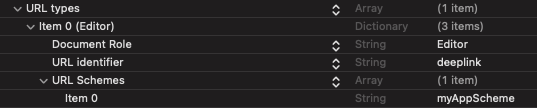
- Retrieve the activation data from a deeplink.
import UIKit
import WultraActivationSpawn
import WultraDeviceFingerprint
@UIApplicationMain
class AppDelegate: UIResponder, UIApplicationDelegate {
// Additional data for generator (must be the same for both Source and Target App).
var additionalData: Data?
// Additional data for transporter (must be the same for both Source and Target App).
var sharedInfo: Data?
func application(_ app: UIApplication, open url: URL, options: [UIApplication.OpenURLOptionsKey: Any] = [:]) -> Bool {
do {
// Note that the generator configuration must be the same
// for both Target and Source App. Please consult with Wultra
// what configuration suits your needs.
let generator = try DeviceFingerprintGenerator
.semiStable(
forVendor: false,
withAdditionalData: additionalData,
validFor: 10
)
transporter = WASTransporter(generator: generator)
// First, validate the deeplink if it's valid activation-spawn deelink
// and retreive annotation data (when available)
let validationResult = transporter.validate(deeplink: url)
switch validationResult {
case .success(let data):
print(data.annotation) // prints "mySourceApp" as set in the example above (Source App integration)
case .failure(let e):
// not a valid Activation Spawn deeplink
// do some error handling
return false
}
// extract data from deeplink
let data = try transporter.process(deeplink: url, with: sharedInfo)
print(data.tag) // prints "user1" as set in the example above (Source App integration)
// .. start the activation process
return true // mark deeplink as accepted
} catch let error {
// process error
return false
}
}
}
- Prepare the PowerAuth activation.
import WultraActivationSpawn
import PowerAuth2
class MyActivationManager {
// properly configured powerauth instance without a valid activation
private var powerAuth: PowerAuthSDK!
func prepareActivation(data: WASActivationData) {
self.powerAuth.createActivation(data: data, name: "Simons' iphone") { result in
// continue with the activation
// or process the error
}
}
}
Passing additional data
For your convenience, you can pass additional data from the Source App to the Target App. There are 2 different types of custom string data that you can pass:
annotation
Annotation is a string in the deeplink and is accessible without the need to decrypt the data.
This is good for example if you want to pass some data that will help you with decoding, like the id of the Source App or other public data. Always assume that the annotation data can be logged as plain-text in the system console.
Example usage of annotation:
// In the source app:
transporter.transport(data: data, to: app, annotated: "mySourceApp") { transportResult in
// Process the transport result
}
// In the target app
let validationResult = transporter.validate(deeplink: url)
switch validationResult {
case .success(let data):
print(data.annotation)
case .failure(let e):
// not a valid Activation Spawn deeplink
// do some error handling
}
tag
A tag is a string in the encrypted data and is accessible only after successful transport data decryption.
This is good for example if you want to pass some data that will help you during the activation process in the Target App, like an ID of the user or other sensitive data.
Example usage of tag:
// In the source app:
transporter.transport(data: data, to: app, tagged: "user1") { transportResult in
// Process the transport result
}
// In the target app
let data = try transporter.process(deeplink: url)
print(data.tag) // prints "user1"
Error handling and logging
If you have a problem with syncing your Source and Target App configuration, we recommend turning on debug logging by WASLogger.verboseLevel = .debug
Exceptions
All methods that can produce an error are throwing various exceptions (as described in the in-code documentation).
All exceptions implement CustomStringConvertible protocol where details about the exception and possible solutions are explained (in the description property). We highly recommend logging these exceptions into your log system as they provide great debug value about what went wrong.
Logging
The library is intensively logging into the console via WASLogger.
Possible log levels:
.debug- Debug logging that outputs more granular data, use this only during development.info- prints info logs + logs for warning level produced by the library (default level).warning- prints warnings and errors.error- prints errors only.off- logging is turned off
You can set the log level by WASLogger.verboseLevel = .off
